The same way that AdvisorStream has the ability to automate sending your newsletter, it can also automate social media sharing for you. AdvisorStream is able to automatically post to: Facebook, LinkedIn, Twitter, and your website. In order to post to these locations you will first have to connect them to AdvisorStream, if you click here we have instructions on how to do this. Once you have connected your social media accounts, the following article will show you how to set up the automation.
In order to have AdvisorStream's automation share articles for you, you will have to choose your setting in the Social Scheduler. To locate your Social Scheduler you will have to:
- Click the name in the top right corner of your screen
- On the left side of your screen click Social Scheduler
- If your Social Scheduler is currently disabled click the grey tab to enable it
Once your Social Scheduler has been enabled you are ready to set it up to be optimal for your brand. There are many sections of the Social Scheduler, each allowing you control over a different element of the automation. You will find instructions for each section below.
Send Times: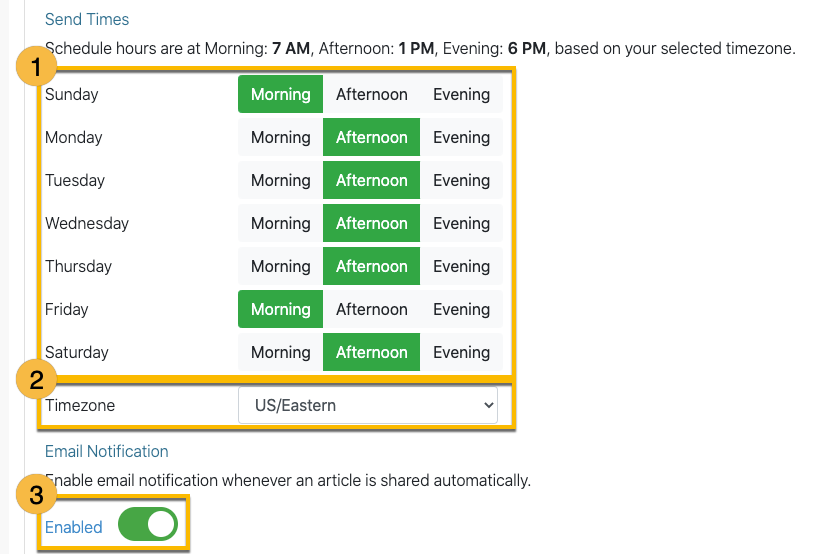
- Send Times - This is the schedule where you are able to choose what time on each day of the week you would like AdvisorStream to make an automated post for you. You are able to select as few or as many times as you would like.
Note: AdvisorStream recommends posting at least once a day in order to build consistency and have the best chance at people viewing your articles. - Timezone - Allows you to choose your timezone so that articles are shared when you intended.
- Email Notification - The email notification slider allows you to choose whether or not you would like a confirmation email once the article has been successfully shared.
Content Auto Select: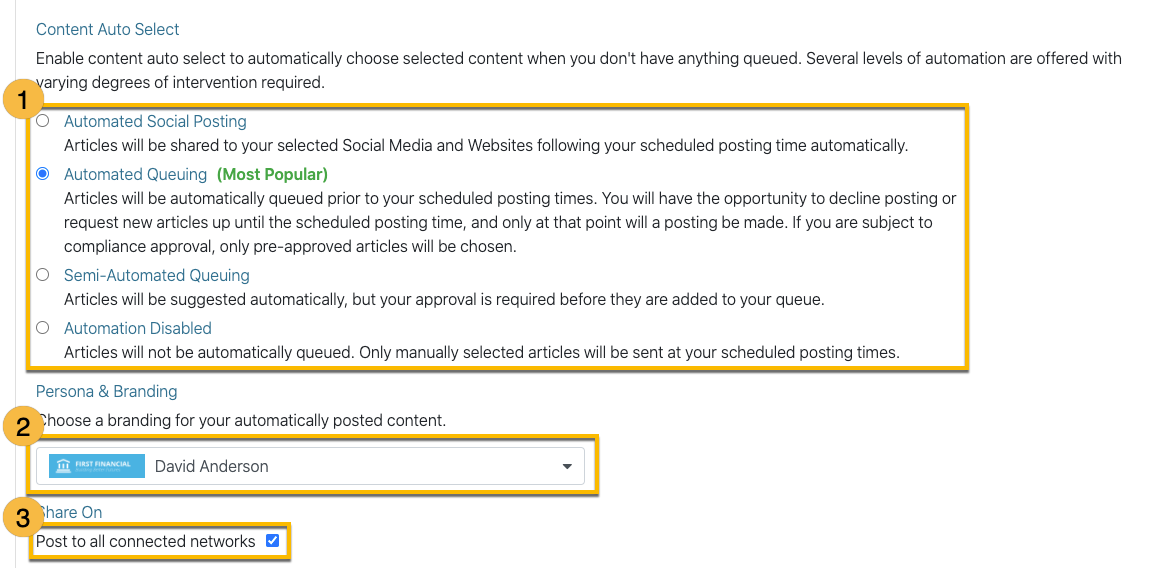
- Content Auto Select - this is where you can choose your preferred level of automation. We have a number of different levels depending on how much control you want over the posting.
- Persona & Branding - this is where you are able to choose which branding you want the shares to go out with (Only applicable if you have more than one created).
- Share On - By default the AdvisorStream automation will share on all of your connected networks. If you wish to change this you can uncheck the box and select only the networks you would like to automatically share to.
Publisher & Topics Tags: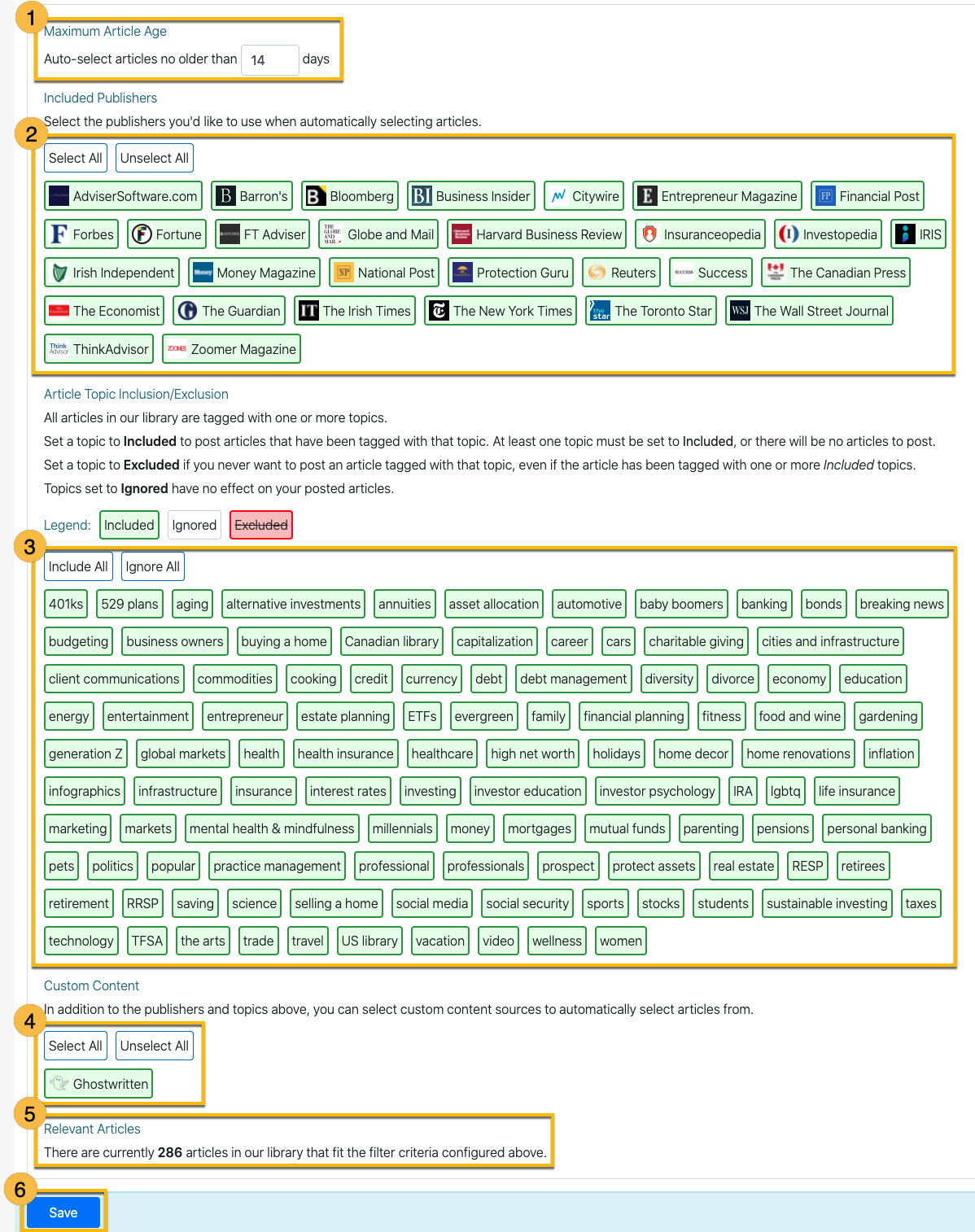
- Maximum Article Age - Allows you to select how many days back you would like AdvisorStream to look when searching for an article.
- Included Publishers - This is where you are able to choose which publishers you would like AdvisorStream to potentially share an article from. If the publishers is green they are enabled, if white they are disabled.
- Article Topic - This is where you are able to choose which topics you would like AdvisorStream to potentially share an article about. If the topic is green it is enabled, if white it is ignored, and if red is is excluded.
- Custom Content - This will allow you to select if you would like to automation to potentially pull any type of custom content. If the source is green it is enabled, if white it is disabled.
- Relevant Articles - This section simply shows you how many articles align with your selections.
- Save - Always make sure to click save to lock in any of your changes.

Comments
0 comments